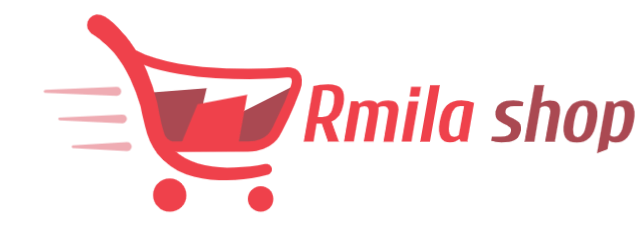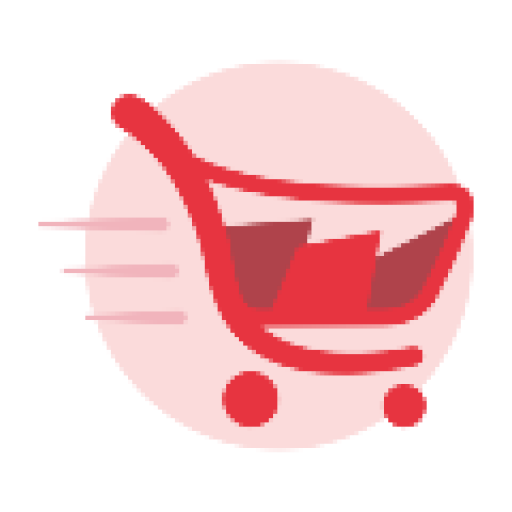SETUP GUIDES
With Rmila Shop IPTV Your Favorite Shows and Channels on Any Device, From Any Location.
Our step-by-step guide and customer support team will ensure that you set up your IPTV and start watching over 60,000 channels immediately after your order!!

Setup instructions for a Samsung/LG Smart TV
Search in your TV for one of the APPs below
- IPTV Smarters Pro (select Xtream codes API )
- DUPLEX play
- IBO Player
- Flix IPTV
- SET IPTV
- ELK Player
- Nanomid
- Smart IPV (Not really recommended)
- Smart STB (Not really recommended)
- STB Emu (Not really recommended)
Once you install one of these recommended APPs, You can use the subscription info that you received from us to log in.
In case you are facing any issues, please contact our support team on Whatsapp and they will help you set the subscription in your APP.
1- Download VLC ( Download URL https://www.videolan.org/vlc/index.html)
2 – Open VLC Player
3- Go to Media -> Open Network stream.
4- Add your Subscription M3U URL we sent to you and press play.
5- Wait till all the Channels load (this may take some time)
6- In case you are facing any issues with M3U loading, please contact our support team on WhatsApp and they will help you set the subscription in your VLC.
Choose a Channel and enjoy the show
Please install one of the recommended IOS apps below:
- IPTV Smarters Pro (select Xtream codes API)
- GSE IPTV (select Xtream codes API)
- ELK Player
Once you install one of these recommended APPs, select Xtream codes API and you can use the subscription info that you received from us to log in.
In case you are facing any issues, please contact our support team on WhatsApp and they will help you set the subscription in your APP.
Follow the following steps:
Go to the play store and search for one of the recommended APPs Below:
- IPTV Smarters Pro (select Xtream codes API )
- DUPLEX play
- IBO Player
- Flix IPTV
- SET IPTV
- ELK Player
- Nanomid
- Smart IPV (Not really recommended)
- Smart STB (Not really recommended)
- STB Emu (Not really recommended)
Once you install one of these recommended APPs, You can use the subscription info that you received from us to log in.
In case you are facing any issues, please contact our support team on Whatsapp and they will help you set the subscription in your APP.
Go to the Google Play store and look for one of the recommended APP’s below:
- IPTV Smarters Pro (select Xtream codes API )
- DUPLEX play
- IBO Player
- Flix IPTV
- SET IPTV
- ELK Player
- Nanomid
- Smart IPV (Not really recommended)
- Smart STB (Not really recommended)
- STB Emu (Not really recommended)
Once you install one of these recommended APPs, You can use the subscription info that you received from us to log in.
In case you are facing any issues, please contact our support team on Whatsapp and they will help you set the subscription in your APP.
- This tutorial will guide you through the simple setup instruction for STB Emulator.
‘STB Emulator’ can emulate the following IPTV set-top boxes.IPTV Set-top Box Support MAG 200 Yes MAG 245 Yes MAG 250 Yes MAG 260 Yes MAG 270 Yes MAG 275 Yes Aura HD Yes STB Emulator Setup Instructions:
- Download ‘STB Emulator’ from the Google Play Store here.
- Install and Load the ‘STB Emulator’ app and you will see your ‘MAC address’ on screen.
- Tap near the ‘Top right corner’ and then click ‘Settings’ – the 4th icon from the right.
- Tap ‘Profiles’.
- Tap ‘Test portal’ to modify the existing profile or ‘Add profile’ to start a new one.
- Tap ‘STB Model’.
- Tap ‘MAG 250’ or whichever STB you wish to emulate.
- Tap ‘Portal settings’.
- Enter your ‘Portal URL’ (Check your activation e-mail) and click OK.
- Now tap ‘Screen Resolution’.
- Choose ‘1280×720’ (You can choose higher with internet speed 16+ Mbps).
- Exit the app and restart.
- You will now see your channel list.
Troubleshooting STB Emulator
If you have any problems viewing the Channels please follow this recommended fix:
Restart your App, Device/Box, and Wi-Fi Router.
In case you are facing any issues, please contact our support team on WhatsApp and they will help you set the subscription in your APP.
- Connect MAG DEVICE to TV and Internet. Then do as follows
- Go to: Settings—> System Settings —> Servers—>Portals
- Set Portal 1: IPTV Shop
- Set Portal 1 URL ( see your E-mail )
- Set Portal 2 Name leave this empty add this only If you order the second subscription
- Set Portal 2 URL leave this empty add this only If you order the second subscription
- Save everything
- Reboot device
- After the box is restarted, wait until the TV screen shows the channels.
In case you are facing any issues, please contact our support team on WhatsApp and they will help you set the subscription in your APP.
1. From the Main Menu scroll to hover over Settings.
2. Click My Fire TV.
3. Choose Developer Options.
4. Click Apps from Unknown Sources.
5. Choose Turn On.
6. Return to the home screen and hover over the Search icon.
7. Type in “Downloader”.
8. Select the Downloader app.
9. Click Download & Click on Open.
10. Select Allow if presented with this prompt & click OK.
11. Type the following URL exactly as shown here: https://bit.ly/32HqzSz and click Go.
12. Wait for file to download.
13. Click Install.
14. Return to device home-screen and under “Your Apps & Channels” click See All.
15. Scroll down to hover over IPTV Smarters.
16. Click on Menu button on remote (3 horizontal lines), then click Move to Front.
17. When the App installation is complete open it.
18. Click Add New User
19. Choose login with Xtream Codes API
20. Enter your subscription information and click Add User
21. Wait for User added successfully message to appear
22. Click your Profile and enjoy!
This tutorial will guide you through the simple setup instruction for a LG Smart TV. The Live TV Store IPTV service uses a media controller app called ‘Smart IPTV’, this app is free to use for a period of seven days, you will then be asked to make a one time donation of €5.49 (Euros) towards the Smart IPTV app development.
1. In order to check if your Smart TV is compatible with the Live TV Service go to the Smart TV screen and search for the ‘Smart IPTV’ app. If the app is not displayed on the main screen you may have to search for it in ‘All Apps’ or ‘Updates’.
2. Launch the ‘Smart TV’ app.
3. Make a note of the ‘MAC Address’ which is displayed on the screen.
4. Go to http://siptv.eu/mylist/ from any web browser.
5. Go to the section titled ‘Add external playlist links (URLs)’ and enter your ‘Mac’ address and the unique Live TV Playlist URL into the ‘Link’ field.
6. Ensure the ‘countries’ dropdown selection on ‘Various’.
7. If you have any problems with the playlist loading you can place a check in the ‘Save online’ checkbox.
8. Click onto the ‘Add Link’ button.
9. Restart the ‘Smart IPTV’ app.
Join the IPTV community now and make use of this opportunity to enjoy the best possible viewing experience.

Discover the Future of IPTV with RmilaShop. Enjoy 16k Ordinary & Premium Live Channels and Over 64k VOD’s. 4K/2K/SD/FHD. 24/7 Support. Affordable Packages From Just $11/Month. Get Your 24 Hour Full Access Now For Free! 99.9% Up Time. Affordable Price.
Quick Link
2023 © Copyrights RmilaShop